How to add a computer
Computers on WhatPulse allow you to use this programme on separate computers and they also allow you to have cool pie chart graphs too. Here's how to add a computer.- Go to the WhatPulse website.

- Select Computers.

- Type in the name you want your computer to have.

- Click "Add new computer".

- You've successfully added a new computer!

Now, the next time you log on to the computer in which you want to use WhatPulse, launch the programme and select the name of this computer. Note that if you use the same WhatPulse computer on different computers you'll get invalid tokens which will cause your whole pulse to be invalid, i.e., the pulse won't count.
How to change a computer's name
You can change a computer's name if you don't like the name you put on it, if you made a typo while submitting the name of it, etc. Here's the guide.- First log off WhatPulse, or if you haven't got WhatPulse on it, do nothing yet. If you're logging off it might be a good idea to pulse first.

- Go to the WhatPulse website.

- Select Computers.

- Click on the guy with a big pencil at the side of him.

- Type in the name you want this computer to have. Note that you can't have spaces in the name of your computer.

- Click on "Edit".

- Now, your computer name has been changed.

- Launch WhatPulse.
- Select the new name of the computer you're using and you're done!
So now you've successfully changed the name of your computer, congrats!
I hope this guide has helped you! ...If you were actually following it instead of reading it.

No comments:
Post a Comment